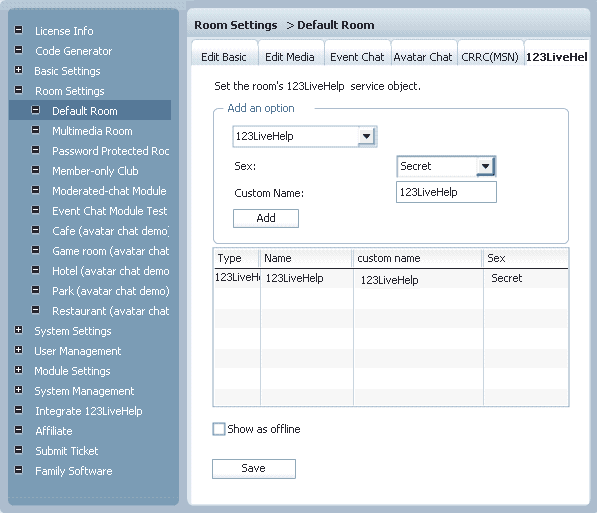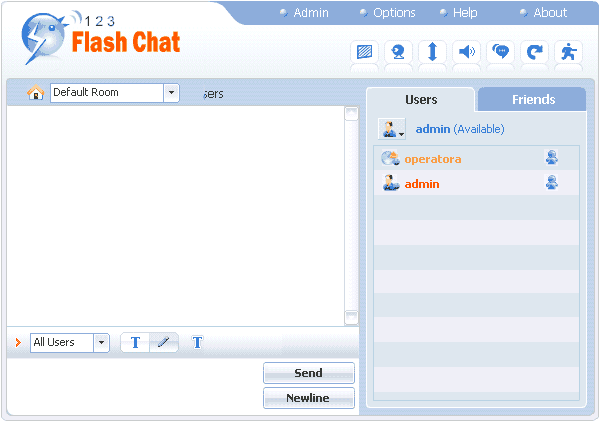|
User Manual
|
||||||
|
Integrate 123LiveHelpIn the v7.2, 123FlashChat newly introduced a new utility to integrate your 123LiveHelp. The utility will provide your customers another way to find support guy and a more leisure environment to find a solution for his problem. How to integrate them?
3. Log in your 123LiveHelp as operatora, and go back to the chat panel of your 123FlashChat, you’ll see a user named operatora is already in the room now.
Double-click on his nickname or avatar and initialize online help. Related links:
|
|||||
 |
 |
Home > Integrate 123LiveHelp
Home | About | Demo | Features | Download | Order | FAQ | Support | Reviews | Affiliate | Links | Sitemap | Community | Blog