
| | | Mitglied werden | | | Hilfe | | | Login | ||||||||
| Sie sind hier: Startseite > Vaybee! Forum |
| Hilfe | Kalender | Heutige Beiträge | Suchen  |
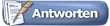 |
|
|
Themen-Optionen

|
Thema durchsuchen

|
|
#8271
|
|||
|
|||
|
|
|
#8272
|
|||
|
|||
|
|
|
#8273
|
||||
|
||||
|
Buchrezension
|

 Bitte
warten Sie w�hrend Ihre Meldung versendet wird!
Bitte
warten Sie w�hrend Ihre Meldung versendet wird!

